Add Image To Basic Page
From ISCBSC
- in the "Upload File" section, choose the image you want to put on the server and click "Upload"
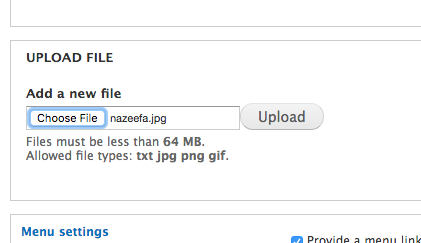
- right click on the file name once it has been uploaded and copy the link address (it may have changed the filename so make sure you do this and don't just use the filename of the thing you uploaded)
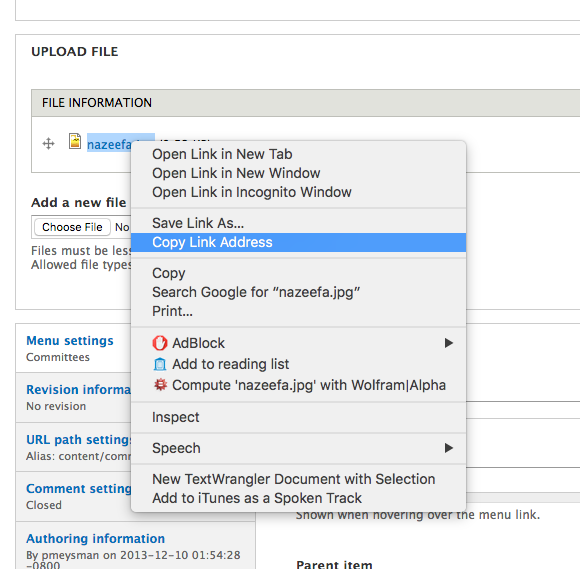
- Create a new image tag in the page with the src being what you just copied

- Remove the "http://iscbsc.org" (leave the "/") so that when the page is copied to the test site or is used on the SCS site its still okay.

